
Photo by Gabriel Heinzer on Unsplash
How to install and Setup Termux on Android: A beginner's guide
Learn How To Install Termux on Android, and Enjoy the Linux command-line environment on mobile phones
Table of contents
Termux is a potent Android terminal emulator that helps users reach the Linux command-line environment on their mobile phones. With Termux, users can install and run a wide variety of Linux tools and utilities, including text editors, programming languages, and system administration tools.
This article will provide a beginner's guide on how to install and use Termux on an Android device. It will cover everything from the basic requirements for using Termux to advanced usage scenarios, and will include troubleshooting tips for common issues. By the end of this article, you will have a solid understanding of how to use Termux to access the power of Linux on your Android device.
Let's get started!
Requirements
Before getting into the installations of Termux, it is worth knowing the requirements for the installation.
Android version: The minimum Android version required for Termux to work properly is Android 7.0 and higher, this is because support have been stopped for Android 6 and 5 or below. Using a greater version of Android makes it possible to enjoy the best performance.
Permissions: During installation and running of Termux, certain permissions are required for proper functioning of the app. The permissions may vary depending on the version of Termux installed, but they basically include storage and network.
Storage access is required in order to read and write files, while Termux requires access to the device's network to in order to download packages and updates and to access
remote servers.
Download and Installation
A quick note is that termux have been deprecated on playstore and no longer supported.
Termux can be downloaded from F-Droid or GitHub either through the GitHub Releases or GitHub Build action workflows. This article will provide the steps on how to download the app from F-Droid, install and configure the app.
Click here to download the app. The download should start immediately. After that, install the app and open it. Your home page will look exactly like this.

The next crucial step is to upgrade termux to the latest builds. Run the command below to begin the process.
apt update && apt upgrade
Accept all prompts and continue with the upgrade
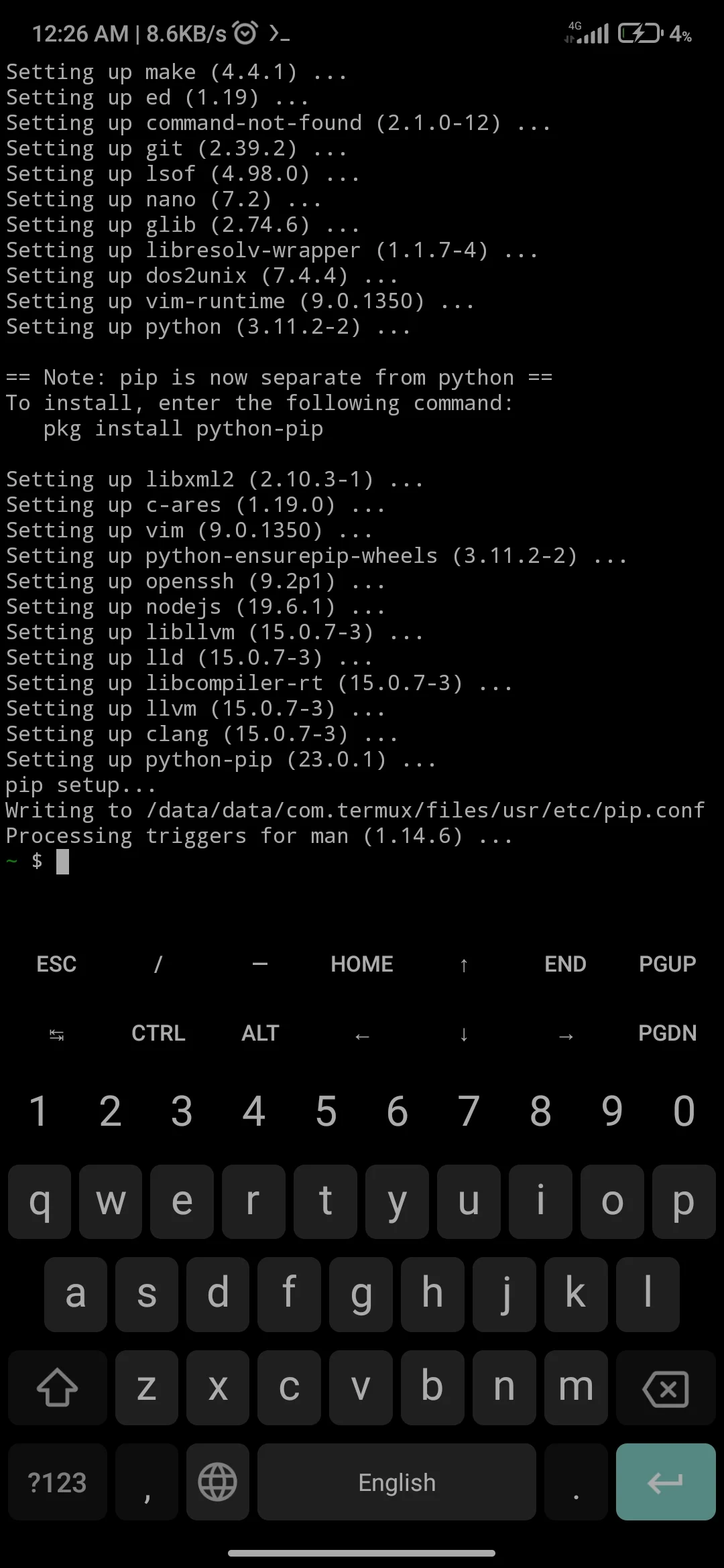
And voila! You're done with the upgrade.
The last step is to give termux access to read and write files. Termux by default does not have access to your phone's storage so permissions are needed to be set manually by running the command below.
termux-setup-storage
You will be prompted to give termux access to your phone's storage. Click on Allow to accept.
Conclusion
Termux is a really great tool to get developers into the world of Linux, and it is loved and preferred by many due to the fact that it is well customizable and it offers a lot of feature's that makes tasks really easier.
This article has shown you how to get up and running with this great tool and if you're impressed by the content of the article, please stick around here for more.
I'd like to connect with you on Twitter | LinkedIn | GitHub
That's it for the tutorial. In future articles, more advanced usage of termux will be explained.
Thanks for coming this far. See you in my next article. Goodbye!
